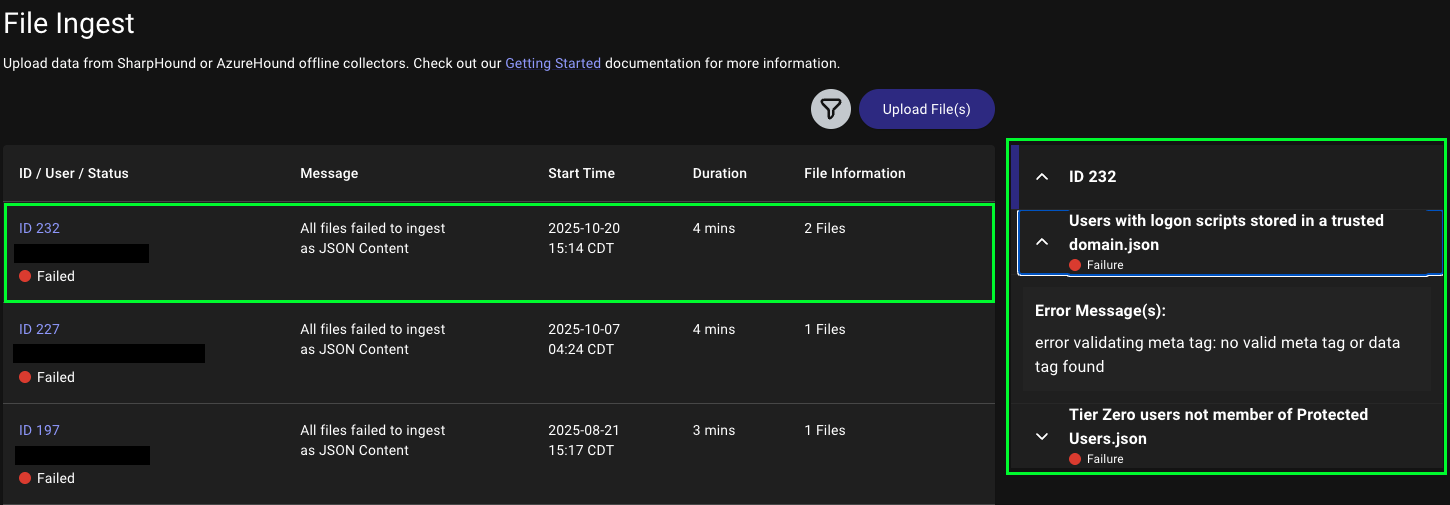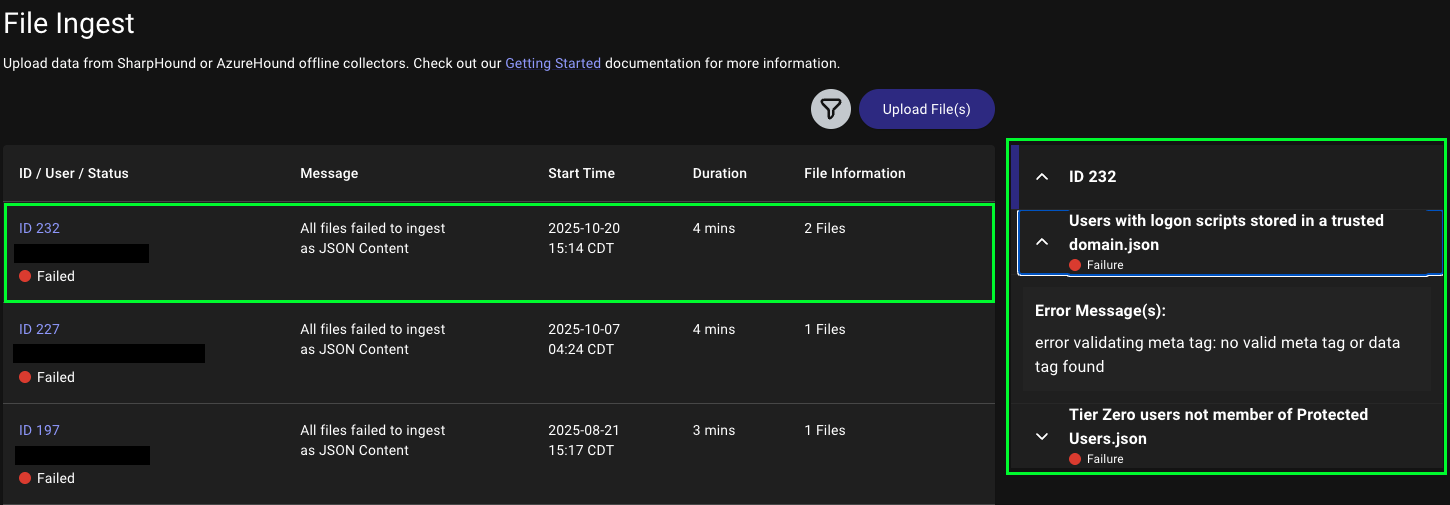Finished Jobs Log
Data collection clients log completed jobs to the Finished Jobs Log, which provides details about all collection activities that a client performs. This log is essential for monitoring and troubleshooting data collection jobs. The Finished Jobs Log page provides a detailed log of each collection job, including:| Field | Value |
|---|---|
| ID | A unique identifier for the client collection job |
| Client | The client that initiated the collection job |
| Status | The status of the collection job (e.g., complete, failed) |
| Message | A brief message providing additional context about the collection job |
| Start Time | The time when the collection job started |
| Duration | The time taken to process the collection job |
| Data Collected | The type of data that the client is configured to collect |
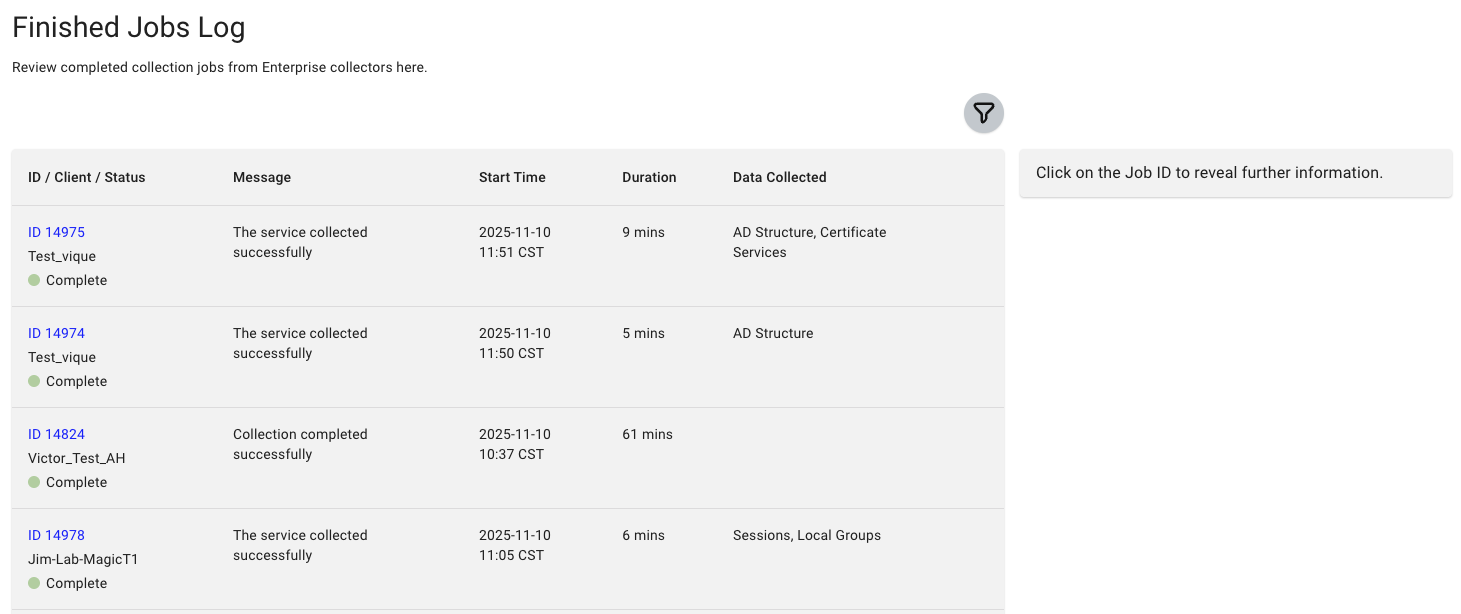
1
View the Finished Jobs Log
In the left menu, click Administration > Finished Jobs Log.
2
Open the Details panel
Click the specific job ID in the table to open the Details panel.
3
Review the job details
In the Details panel, review the job details for the selected ID. Look for any errors or warnings that may indicate issues during the collection process.The Details panel displays the following information for each job ID:
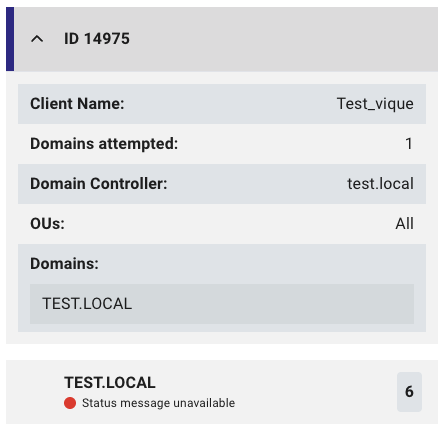
| Field | Description |
|---|---|
| Job ID | A unique identifier for the client collection operation |
| Client Name | The name of the client that performed the collection |
| Domains attempted | The number of domains that were attempted to be collected |
| Domain Controller | The domain controller used for collection |
| OUs | The organizational units (OUs) that were collected |
| Domains | The domains that were collected, including the number of objects collected from each domain and status messages (if available) |
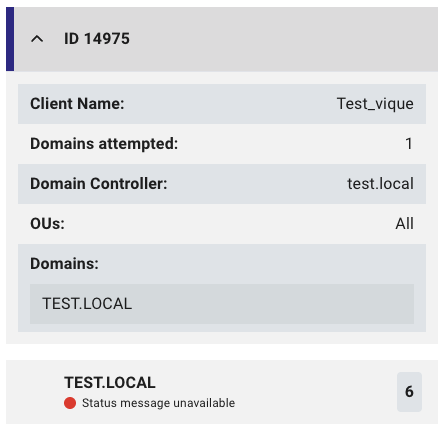
File Ingest Logs
When you perform an ad-hoc data collection by uploading a SharpHound output .zip file, ingestion process details are logged on the File Ingest page. You can use this page to monitor ingestion and ensure successful data processing. It shows the status of each file ingest operation, which can be helpful for viewing data upload history or troubleshooting data ingestion issues. The File Ingest page provides a detailed log of each ingestion attempt, including:| Field | Description |
|---|---|
| ID | A unique identifier for the file ingest operation |
| User | The user who initiated the file ingest operation |
| Status | The current status of the file ingest operation (e.g., complete, failed) |
| Message | A brief message providing additional context about the file ingest operation |
| Start Time | The time when the file ingest was initiated |
| Duration | The time taken to process the file ingest operation |
| File Information | Details about the ingested file(s), such as file count and file name(s) |
1
View File Ingest logs
In the left menu, click Administration > File Ingest.
2
Open the Details panel
Click the specific file ingest ID in the table to open the Details panel.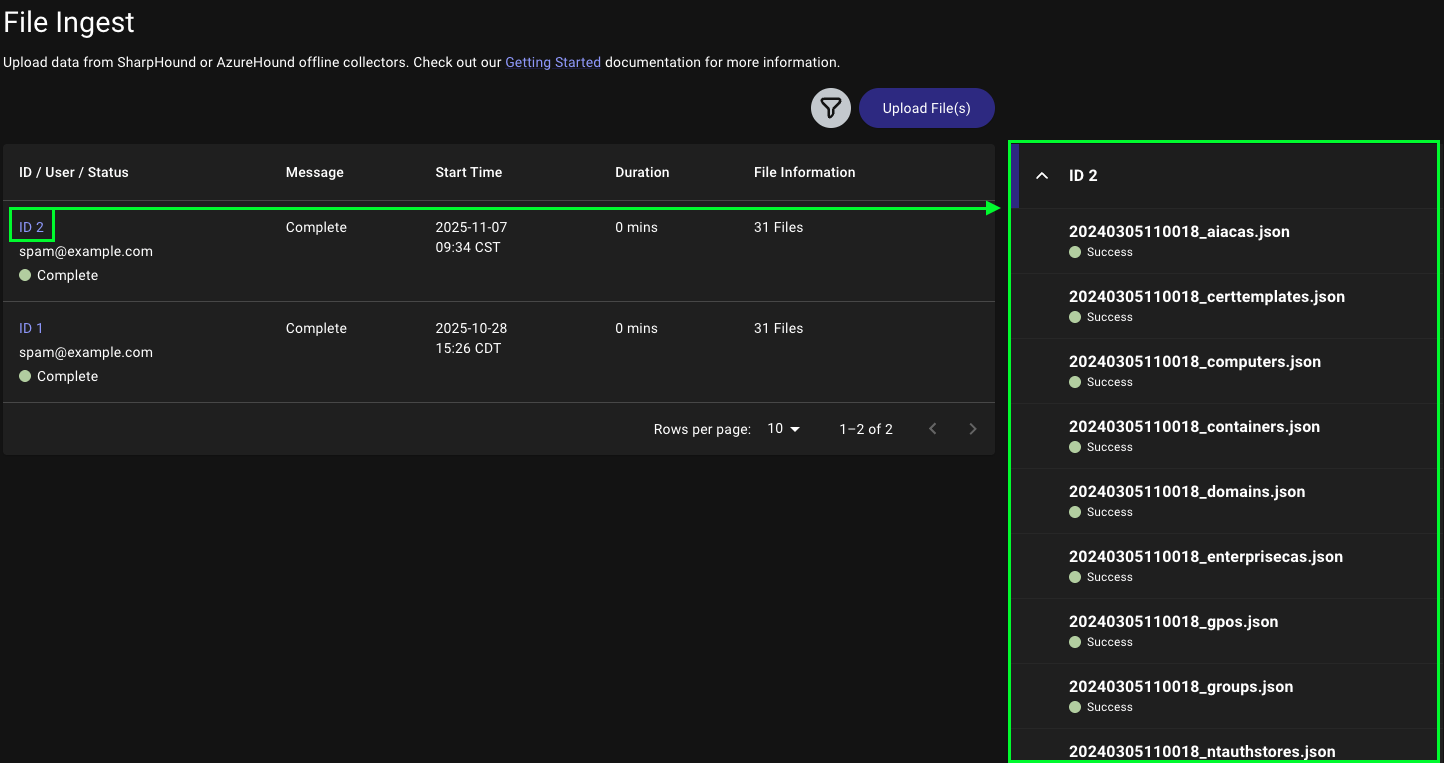
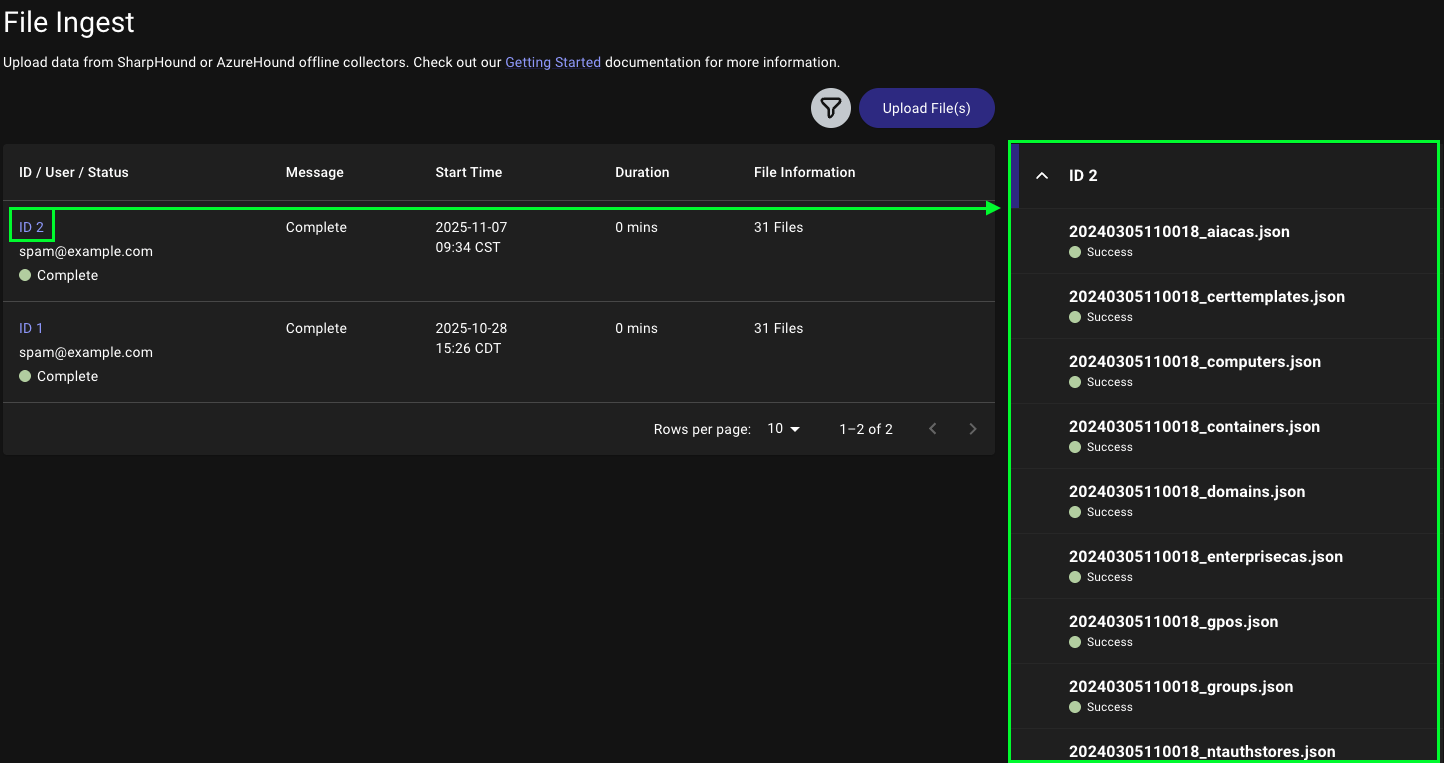
3
Review the log entries
In the Details panel, review the log entries for the selected ID. Look for any errors or warnings that may indicate issues during the ingestion process.If a file failed to ingest due to format issues or data corruption, the log provides specific error messages to help you diagnose the problem.For example, the following log indicates a failed ingestion due to a schema validation error: