Purpose
This article describes how to run an unscheduled scan to perform a one-time, immediate data collection with a collector client. Administrators may use it during collector client deployment, one-time collections, or troubleshooting.Prerequisites
The following prerequisites are required to run an on demand scan:- An existing SharpHound Enterprise collector client
- Logged in as a user assigned a role authorized to run a collector client on demand scan
Process
The process to run an on demand scan consists of the following steps:1
Open the Manage Clients page
In the left menu, click Administration > Manage Clients.
2
Choose a collector client
On the client that you want to schedule, click the icon in the Action column and select On Demand Scan.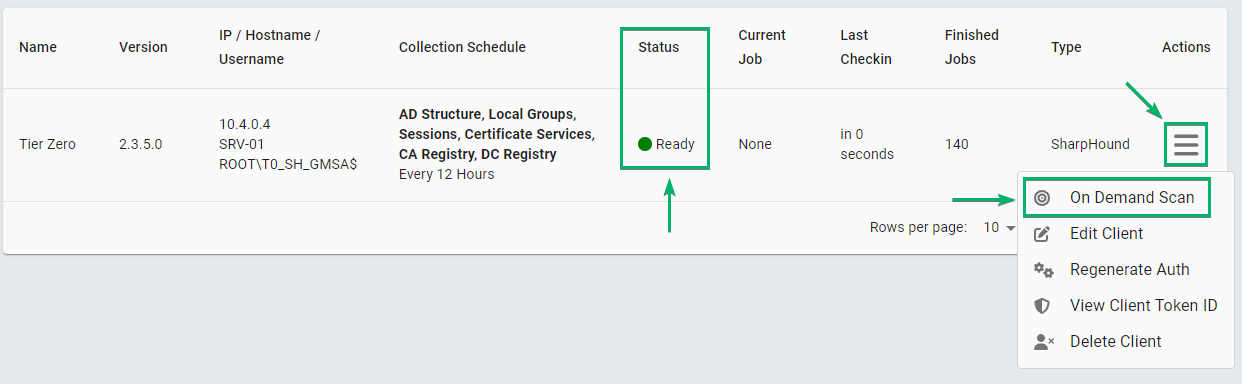
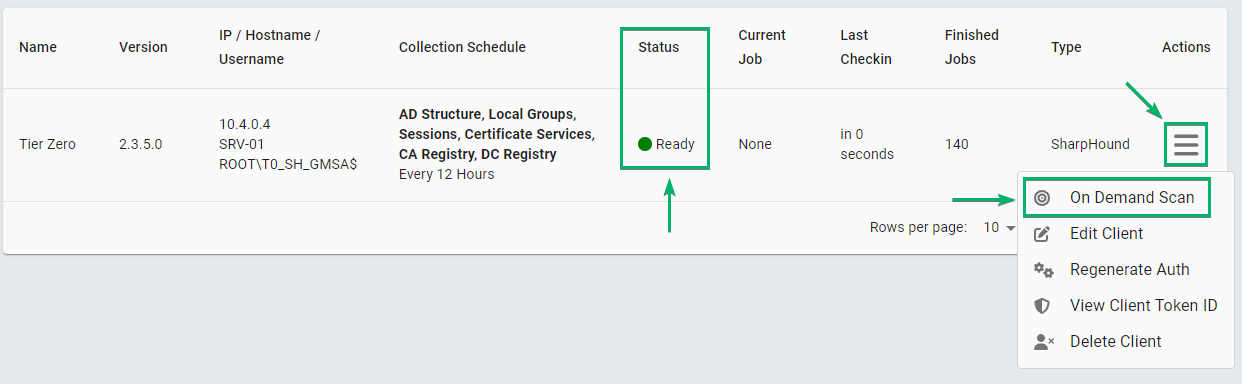
3
Configure and start the scan
Configure the following details in the On Demand Scan window:
- Data: The type of data that the schedule collects
-
Advanced Options: See scanning options
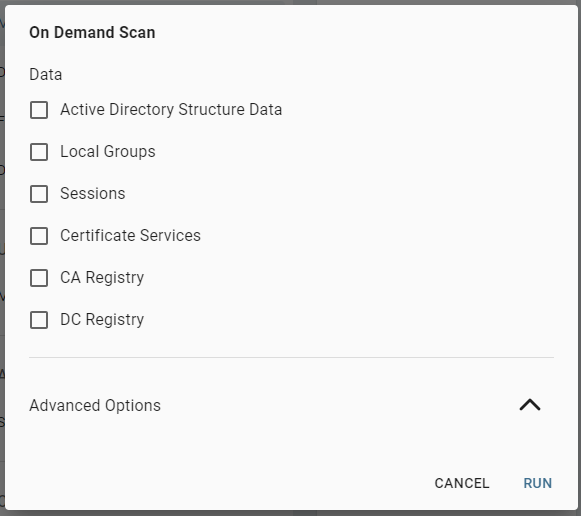
Outcome
The client starts the on demand scan after the next client check-in (usually within one minute). After it starts, the client status shows Running a Job:
After the next schedule, see the job’s status on the Finished Jobs Log page.