Purpose
This article describes how to use Cypher queries to extend the basic search functionality of BloodHound. BloodHound offers a variety of prebuilt queries to help you get started. You can search and filter queries by various criteria, create and manage custom queries, and import and export queries in JSON format.What is Cypher?
Cypher is a query language for graph databases (similar to SQL for relational databases). It uses an ASCII-art style syntax to describe nodes and relationships. If you can describe the path you’re looking for, you can write it in Cypher.This article provides an introduction to Cypher queries in BloodHound, including how to access prebuilt queries and manage saved queries. See Write Custom Queries for more advanced information.
Quickstart
A great way to start exploring Cypher queries is through the community-driven BloodHound Query Library. This comprehensive collection includes both community-contributed queries and the prebuilt queries that are available in BloodHound. When you’re ready to explore prebuilt queries inside BloodHound, follow these steps:1
Open the Saved Queries section
Click Explore > Cypher > Saved Queries.BloodHound displays prebuilt queries by default when you expand the Saved Queries section.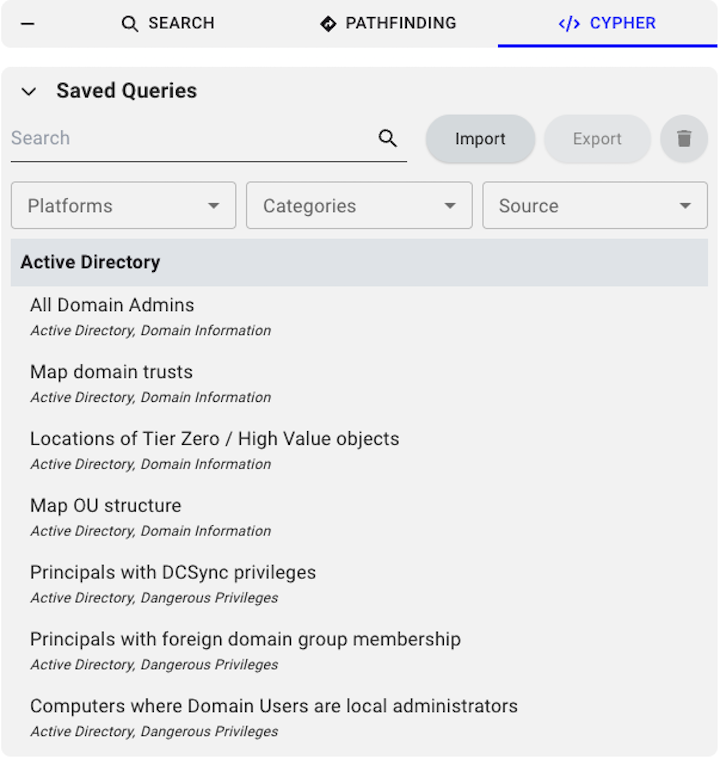
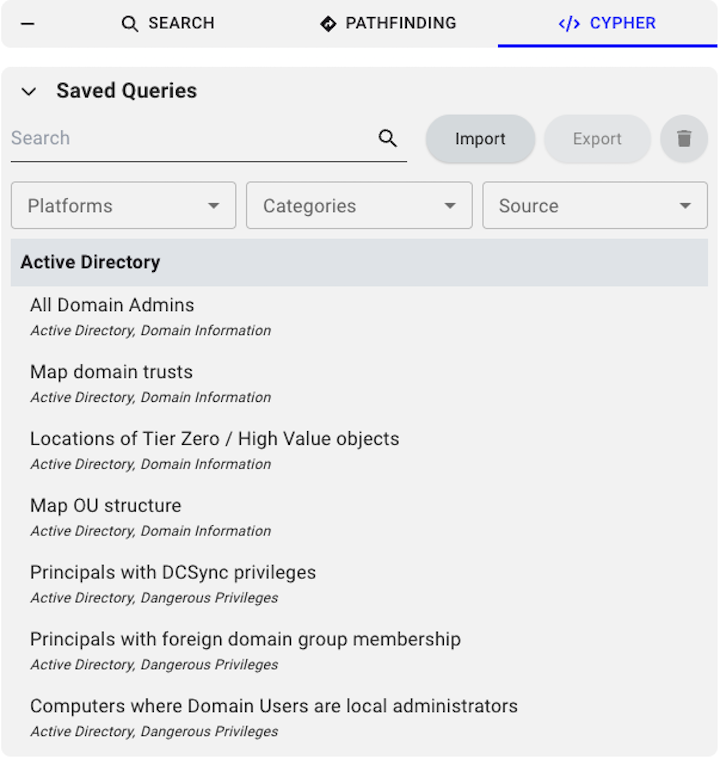
2
Select and run a query
Select a query from the list to display the Cypher syntax and automatically run the query.
3
Review the results
Review the results in the graph view.You can modify the Cypher syntax and re-run the query to explore different relationships.
Features
BloodHound provides several features to help you work with Cypher queries. These features enable you to search and manage your queries effectively.Search and Filter
BloodHound offers several search and filtering options to help you find the right query quickly.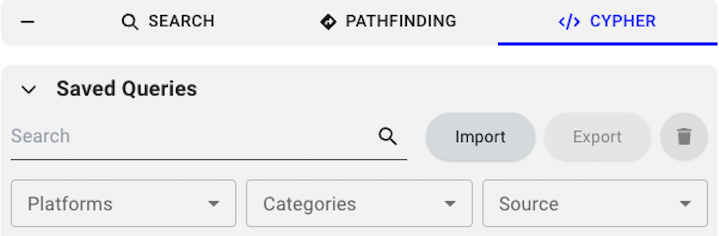
- Search saved queries by name: Quickly locate specific queries using the search text box.
-
Filter queries: Narrow down the list of queries by selecting one of the following options:
- Platforms: Displays queries based on the platform that they target, such as Active Directory or Azure. You can also filter to show only your saved queries.
- Categories: Displays queries based on logical groups, such as shortest path and dangerous privileges.
- Source: Displays queries based on their source, such as prebuilt, personal, and shared.
Create and Manage Queries
BloodHound provides several features to help you create and manage custom queries. For example, you can:- Save a query: Write a custom query and store it for future use.
- Save As: Create a copy of an existing query with a new name, description, and updated parameters.
- Share a saved query: Share your custom query with all users or specific users in your BloodHound environment.
- Edit a saved query: Modify the Cypher syntax, metadata, and shared access of a custom query.
- Delete saved queries: Remove custom queries that you no longer need.
You can only edit, share, and delete queries that you have created. You cannot modify prebuilt queries directly, but you can use the Save As feature to create a copy that you can then edit.
1
Open the Saved Queries section
Click Explore > Cypher > Saved Queries.
2
Create or copy a query
Choose one of the following options to create a custom query:
- Create a new custom query
- Copy an existing query
In the query editor at the bottom of the page, write your custom query and click Save.
3
Enter query details
In the Save Query dialog, enter a unique name and description for your query.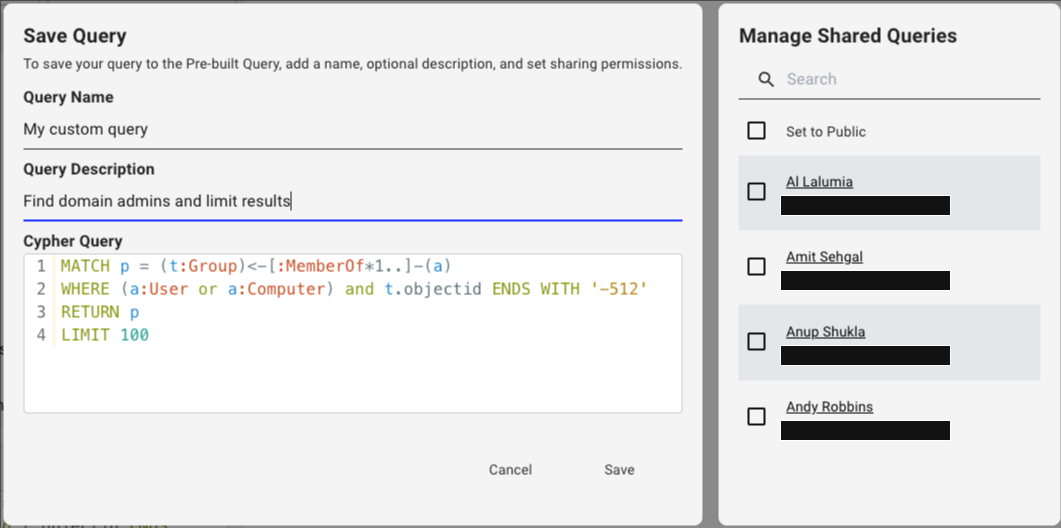
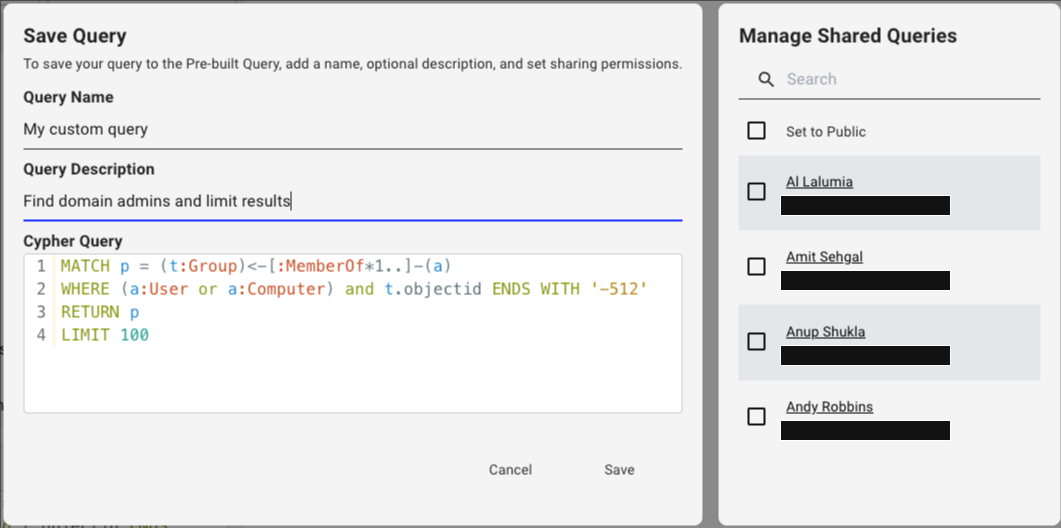
4
Share your query (optional)
In the Manage Shared Queries dialog, select Set to Public to enable collaboration with all users in your BloodHound environment or select specific users. You can change these settings later if needed.
The Set to Public option restricts query editing and deletion to Admin users only.
5
Save your query
Click Save to store your custom query. It will now appear in the list of saved queries.
6
Edit or delete your query
To edit or delete your query, click the vertical ellipsis (three dots) next to the query name and select Edit/Share or Delete.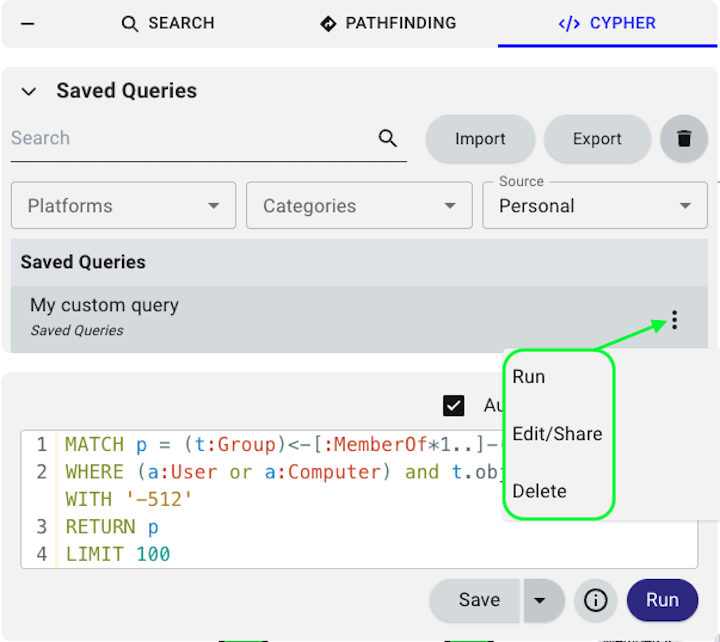
These options are available to Admin users only when query sharing is Set to Public.
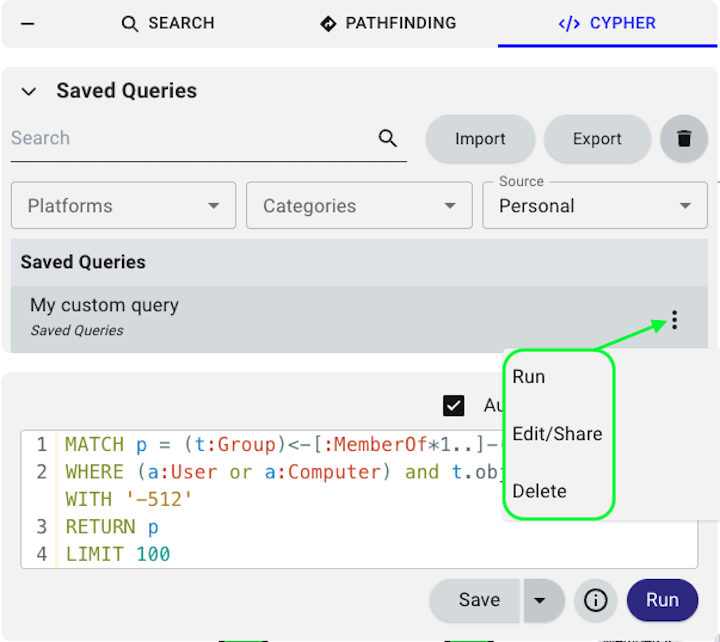
Import and Export
BloodHound allows you to import and export queries for easy sharing and backup.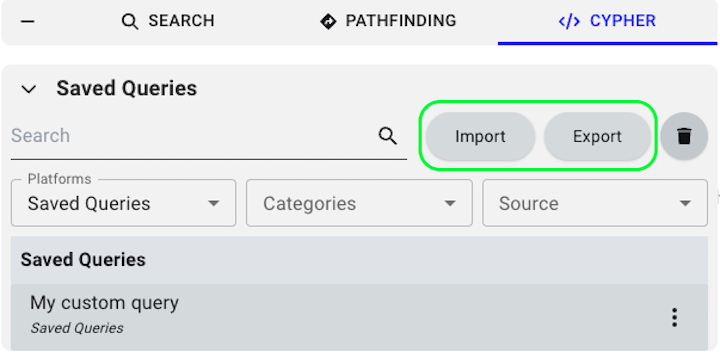
- Import queries from JSON files: Easily add new queries by dragging and dropping JSON files or compressed JSON files into the UI. BloodHound validates the files for correct syntax and notifies you of any errors.
- Export a saved query to a JSON file: Share or back up your queries by exporting them in JSON format. Export is available for saved queries only. You cannot export prebuilt queries directly.
Write Custom Queries
One of the most overlooked features of BloodHound is the ability to enter raw Cypher queries directly into the user interface. Likely, a lot of that has to do with the fact that it’s not a very emphasized feature and requires learning Cypher. However, with some work, using raw Cypher queries can let you manipulate and examine BloodHound data in custom ways to help you further understand your network or identify interesting relationships. Writing Cypher queries unlocks powerful, custom analyses — from simple lookups to complex identity attack-path problems. Examples of what you can answer with queries include:- “Which users haven’t reset their passwords in 180 days?”
- “Which low-privileged users can reach machines hosting an unconstrained gMSA?”
- “What are the shortest paths from low-privilege users to Domain Admins?”
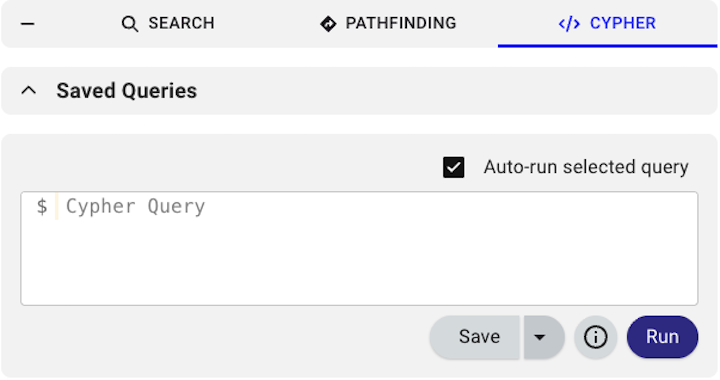
Elements of the graph database
Everything in the graph database is represented using common terms from graph theory, particularly edges, and nodes. Nodes represent discrete objects that can be acted upon when moving through an environment. In BloodHound, a node can, for example, represent a User in an Active Directory environment. Read more about BloodHound nodes in About BloodHound Nodes. Edges represent a relationship between two nodes and can be the action necessary to act on a node. In BloodHound, an edge can, for example, represent the relationship between a User node and a Group node through the MemberOf edge, indicating that the user is a group member. Read more about BloodHound edges in the article About BloodHound Edges. Together, edges and nodes create the paths we use in BloodHound to demonstrate how different permissions in Active Directory and Azure can be executed to gain control over a given target.Basic Cypher
When building Cypher queries, it’s important to note that you’re generally trying to build a path using the relationships available to you. Let’s look at an extremely basic query:- Each variable in the Cypher query is defined using an identifier, in this case, the following ones: B, A, and R. The identifier for variables can be anything you want, including entire words, such as ‘groups’.
- In Cypher queries, nodes are specified using parentheses, so B and R are nodes in the sample query above.
- Relationships are specified using brackets, so in this example, A represents relationships.
Cypher is case-sensitive, and the node property “name” is always all uppercase and postfixed with the directory’s domain. In the code above, “Domain Admins” in the domain “internal.local” has become “DOMAIN [email protected]”.