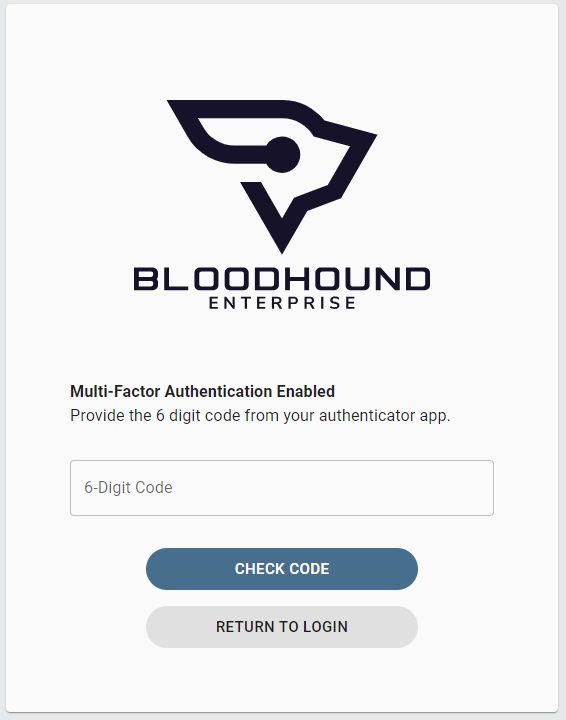Purpose
This article describes how to enable/disable Multi-Factor Authentication (MFA) for a BloodHound user configured for built-in authentication.Process
- Log into your BloodHound tenant.
- In the top right, click settings My Profile
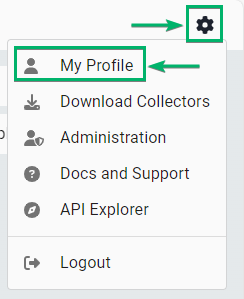
- Toggle the Multi-Factor Authentication switch
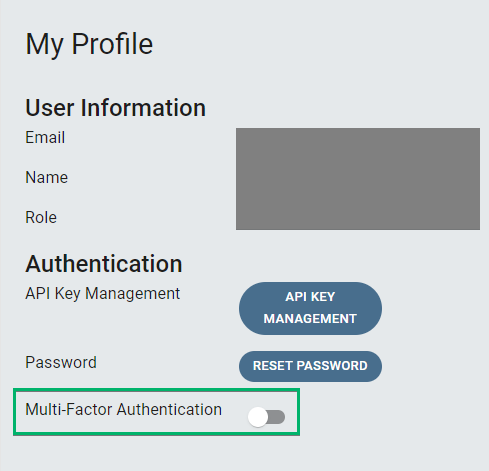
- Continue in one of the two headings below:
- Enabling MFA
- Disabling MFA
Enabling MFA
- In the pop-up, confirm your user’s password and click on Next
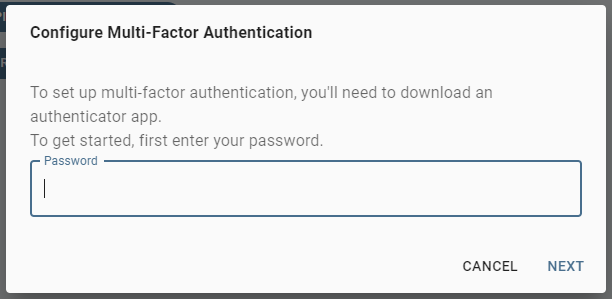
- Scan the QR code with your multi-factor authentication application, enter the 6-digit one-time password, and click Next
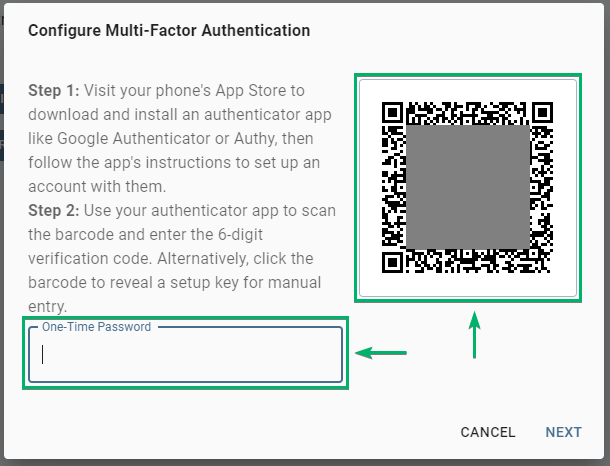
- Multi-factor authentication is now enabled, click Close
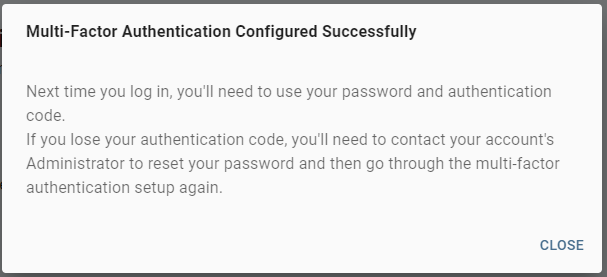
Disabling MFA
- In the pop-up, confirm your user’s password and click on Disable Multi-Factor Authentication
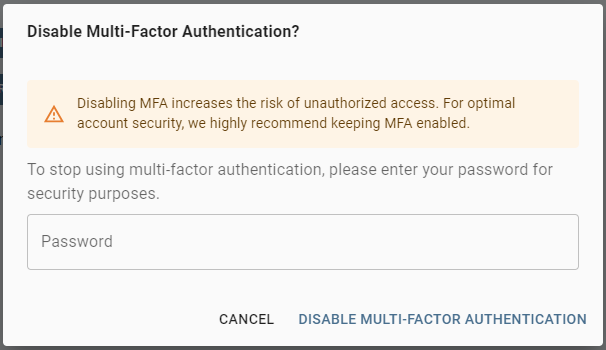
- Multi-factor authentication is now disabled
Outcome
If enabling MFA, next time you log in, you’ll need to use both your password and authentication code. If you lose your authentication code device, you’ll need to contact an Administrator of your BloodHound tenant who can reset your MFA configuration.