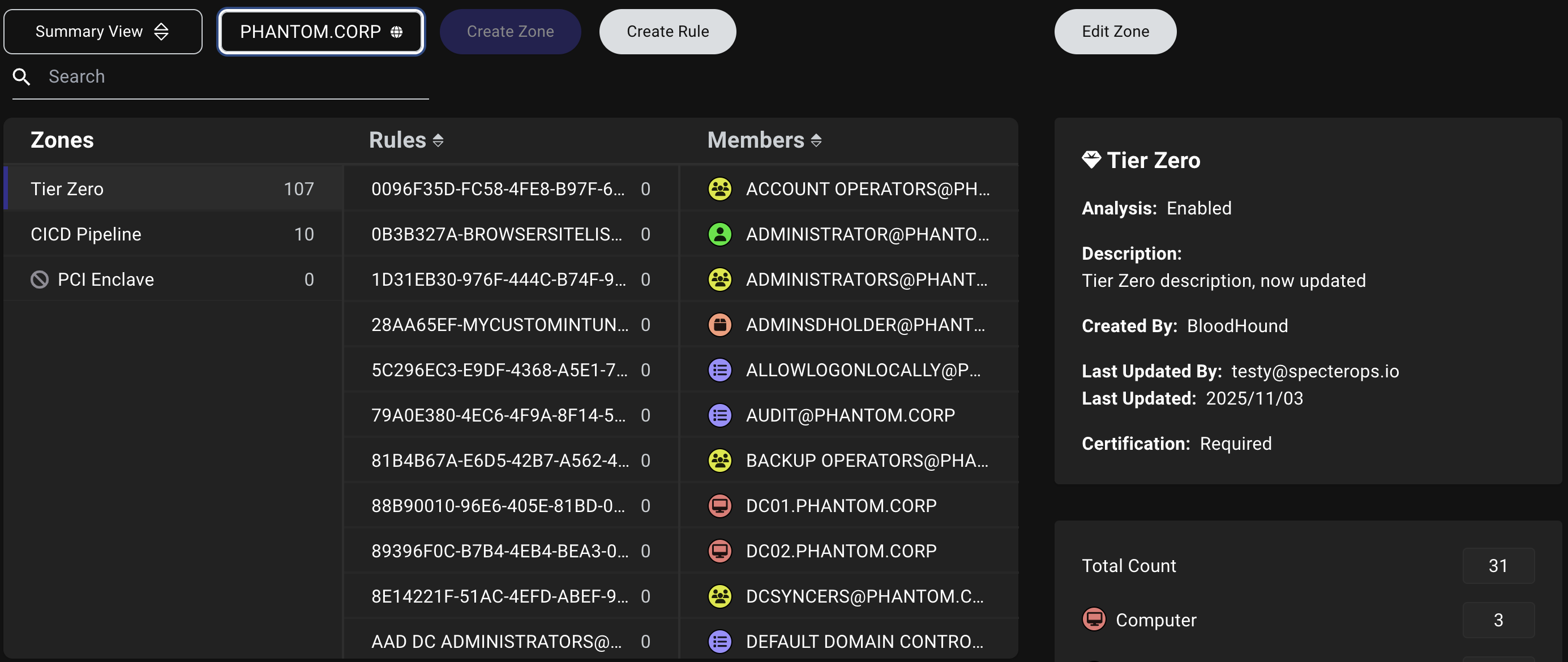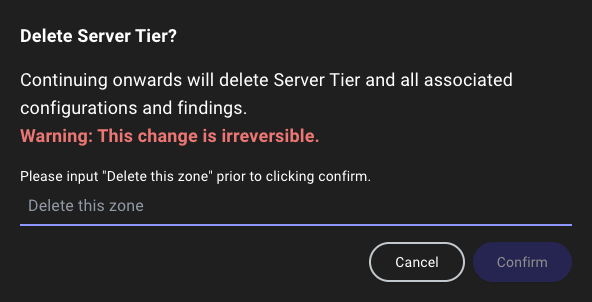- Summary View
- Detail View
The Summary View shows zone names, rule counts, member count, and their hierarchy relative to other zones (the top zone is most critical).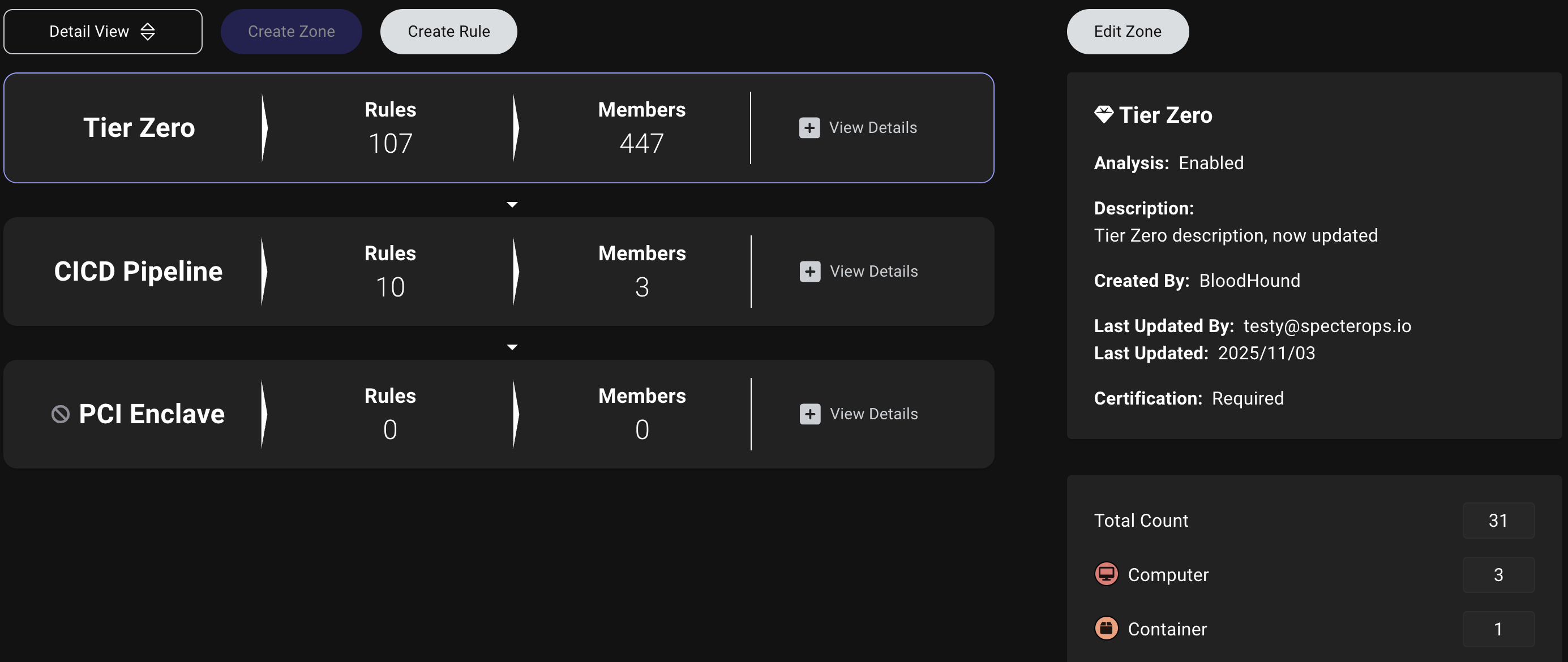
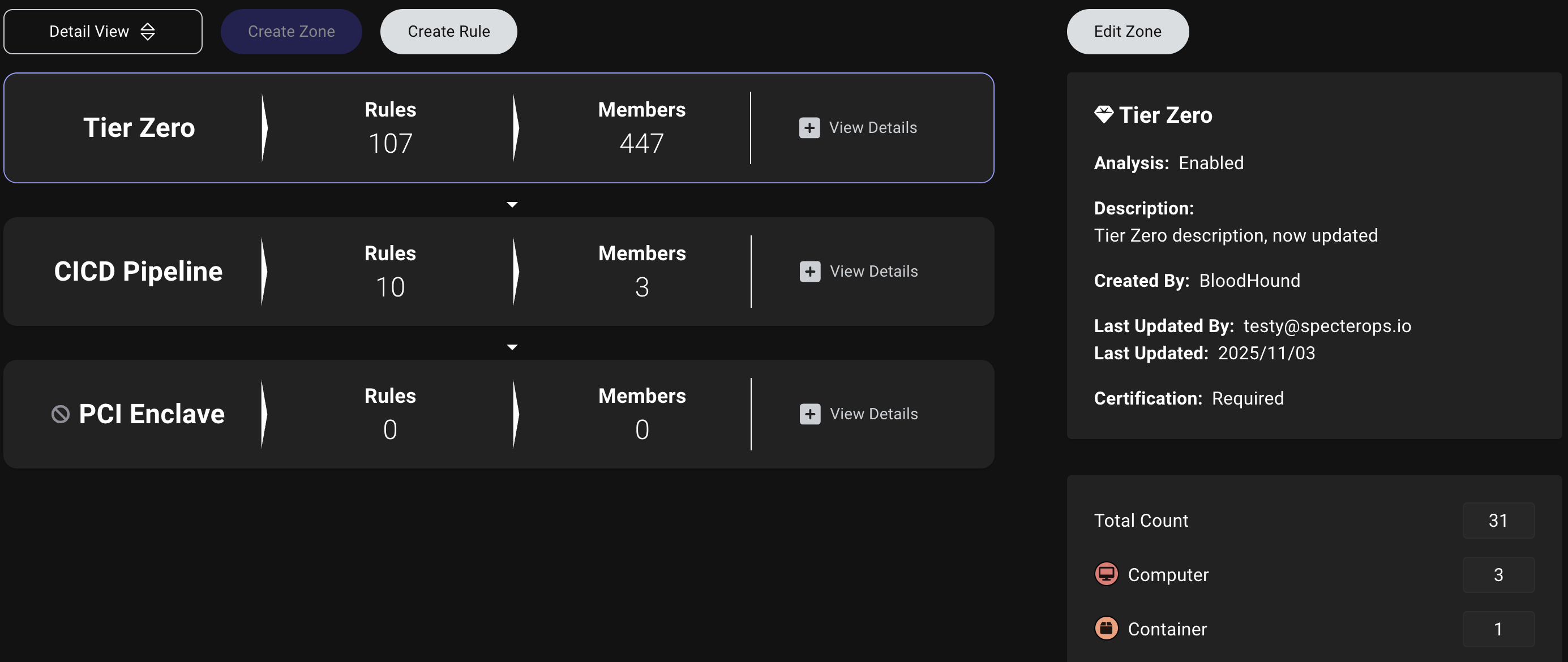
Create a zone
Creating a zone involves configuring the zone details and defining a rule.1
Open the Privilege Zones page
In the left menu, click Privilege Zones > Zones > Create Zone.
2
Configure initial zone details
Enter all relevant information about the zone:
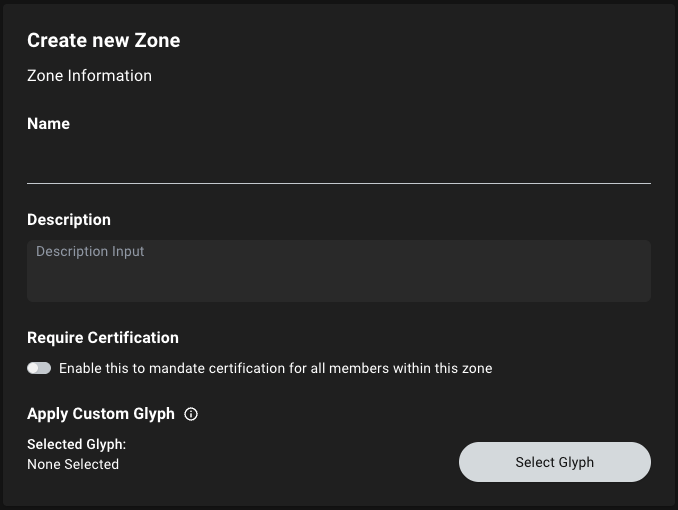
| Field | Required? | Description |
|---|---|---|
| Name | Yes | A unique name for the zone (e.g., Server Tier) |
| Description | No | A brief description of the zone’s purpose and scope (e.g., PCI assets) |
| Require Certification | No | [BHE Only] An option to mandate certification for all members within this zone |
| Enable Analysis | No | [BHE Only] An option to include this zone in risk analysis and Attack Path Findings |
| Apply Custom Glyph | No | [BHE Only] An option to apply a custom glyph to visually distinguish members of this zone in the Explore page |
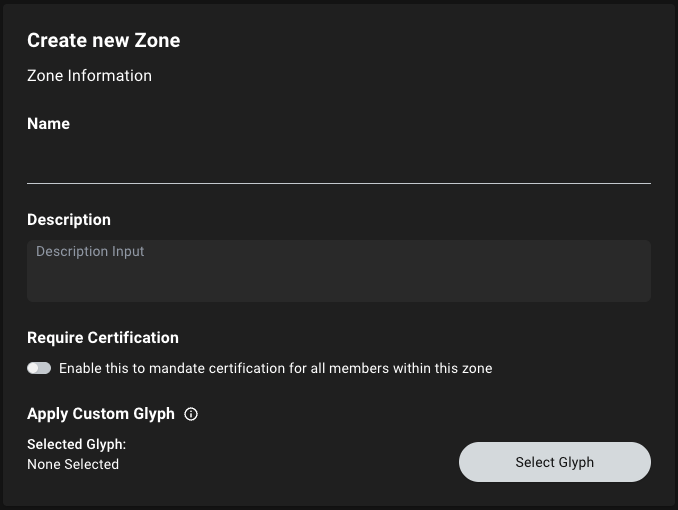
3
Define a rule
Click Define Rule to save your new Privilege Zone and continue on to define the objects to include in the zone.When defining a rule during the zone creation process, provide the following information:
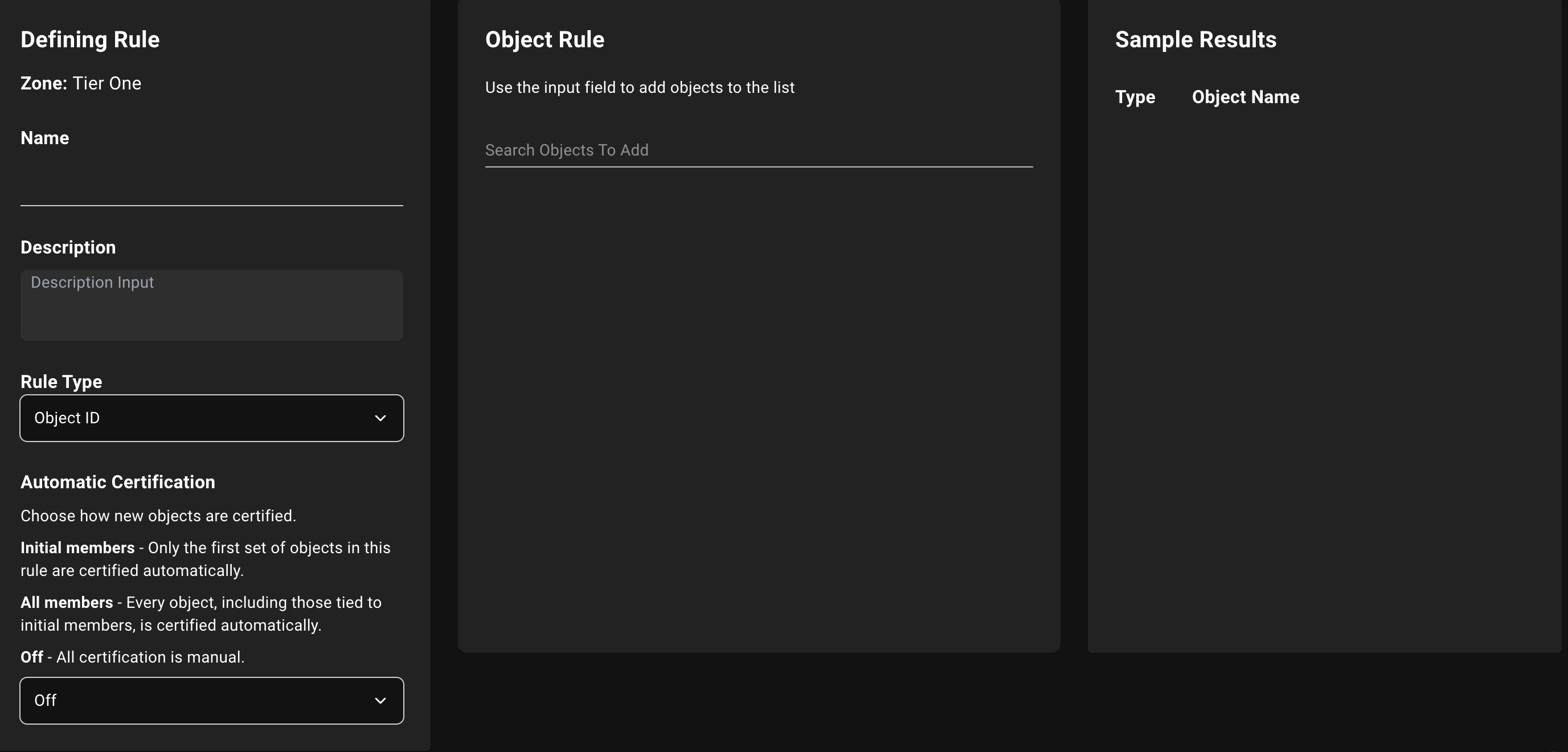
| Field | Required? | Description |
|---|---|---|
| Name | Yes | A unique name for the rule (e.g., PCI Assets) |
| Description | No | A brief description of the rule’s purpose and scope (e.g., PCI assets) |
| Rule Type | Yes | The type of rule to use (e.g., Object ID or Cypher) |
| Automatic Certification | No | [BHE Only] An option to choose how BloodHound certifies new objects |
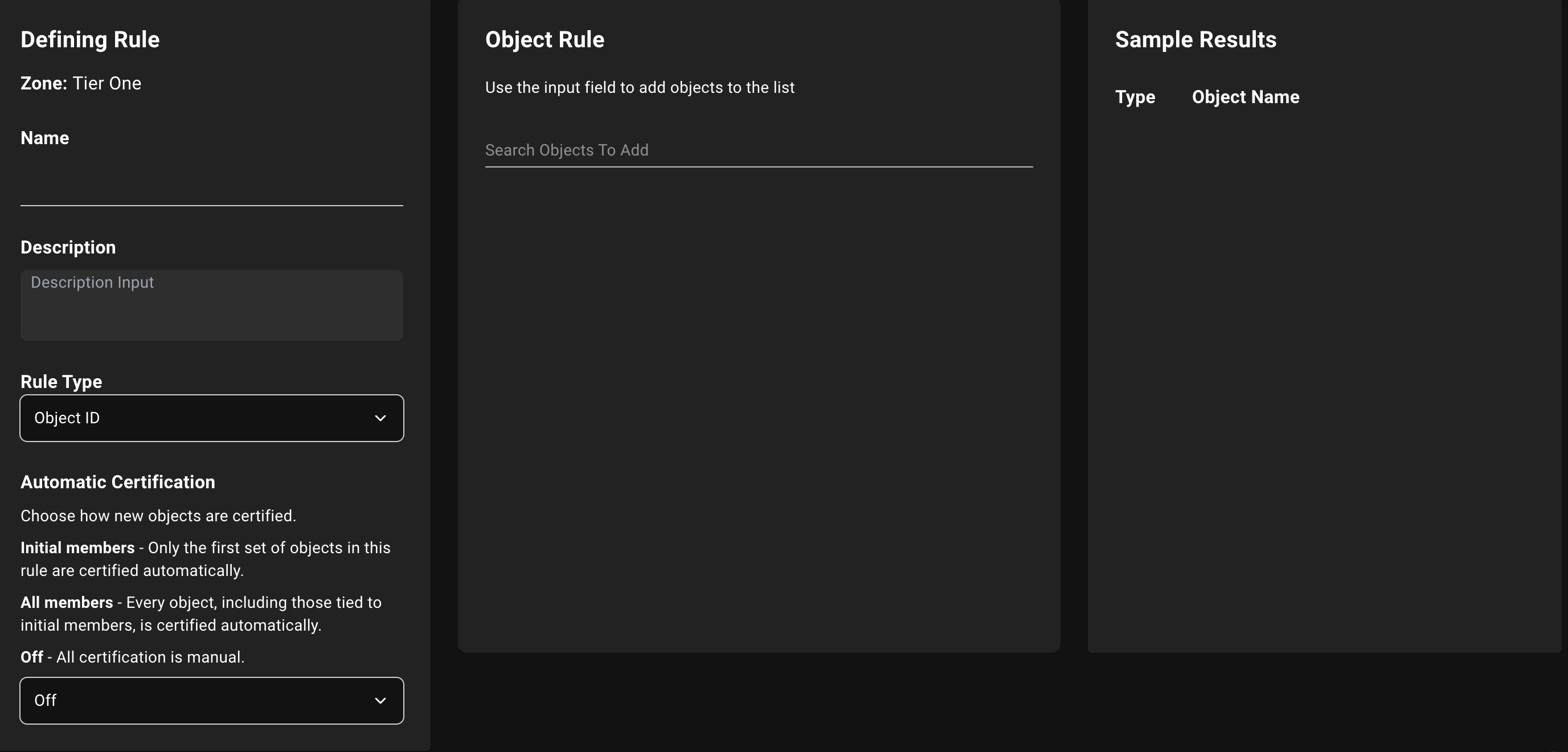
4
Complete zone creation
Click Save to finish creating the zone.
Edit or delete a zone
To edit or delete an existing zone, follow these steps:You cannot delete the default Tier Zero zone, but you can modify its properties. See Modify Tier Zero for more information.
1
Select a zone
Navigate to the Zones tab, select the zone you want to edit or delete, and click Edit Zone.
2
Edit or delete a zone
Choose one of the following actions:
- Edit a zone
- Delete a zone
To edit the zone:
- Modify one of the available fields. For example, you can modify the zone’s name, description, certification and analysis settings, and custom glyph.
-
With the exception of the default Tier Zero zone, you can also change the zone’s hierarchical position by using the vertical grip control () in the Zone Order panel to reorder it.
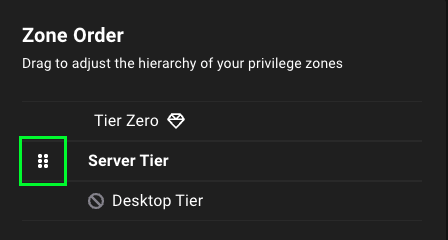
- Click Save Edits to apply your changes.